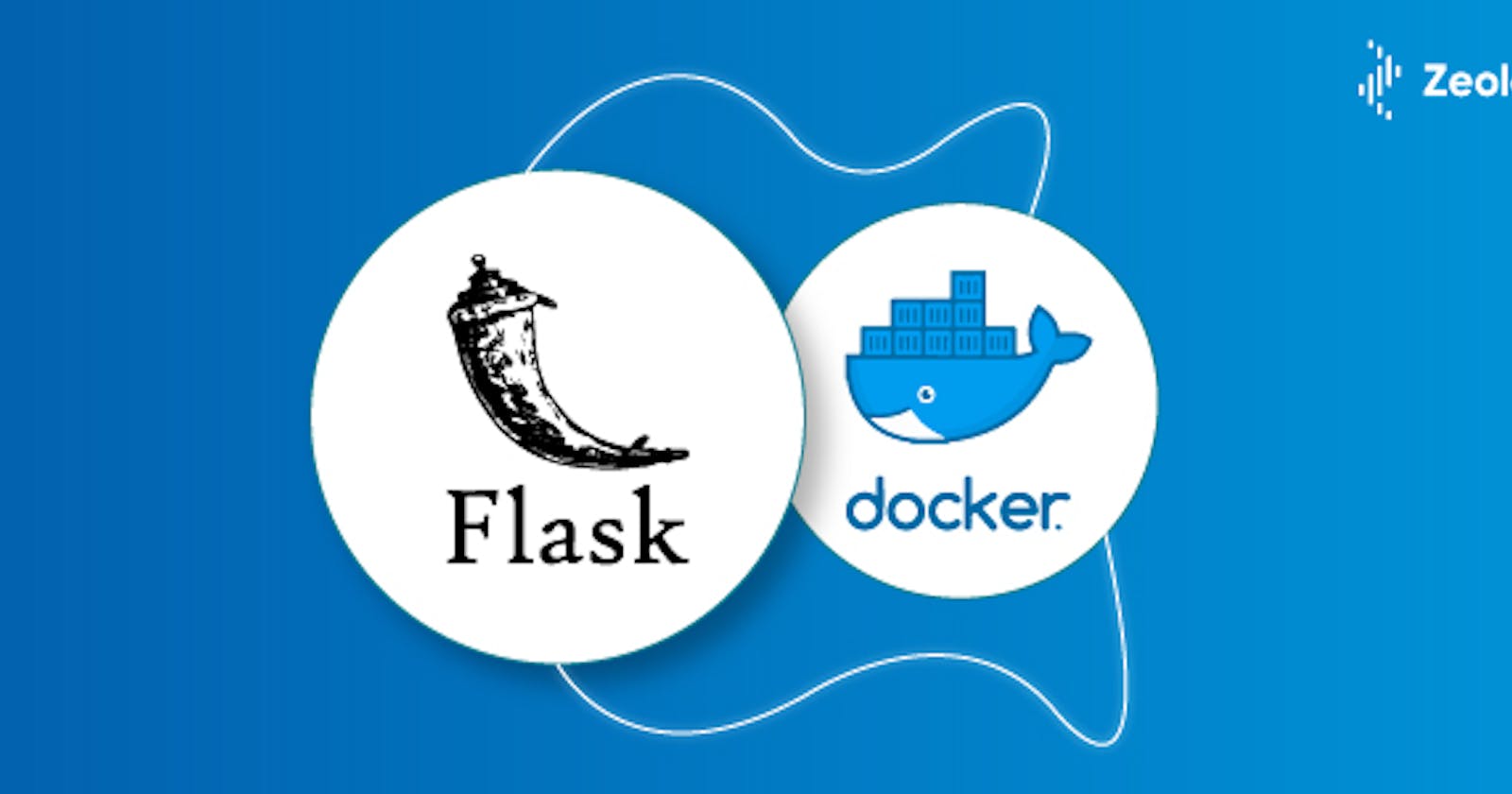Introducing "DockFlask": Revolutionize web development with Docker and Flask's simplicity, creating dynamic and scalable applications effortlessly. Unleash the power of containerization and Python's elegance to elevate your web projects to new heights.
Project Description
The project is a simple Flask web application that displays a "Hello, World!" message.
Step-by-Step Guide
Create a Project Directory: Create a new directory for the project, and navigate to that directory using the command line.
mkdir docker-project cd docker-projectCreate a Flask App: Create a new file called
app.pyin the project directory, and add the following code to it:from flask import Flask app = Flask(__name__) @app.route('/') def hello_world(): return 'Hello, World!'Create a Dockerfile: Create a new file called
Dockerfilein the project directory, and add the following code to it:# Use an official Python runtime as a parent image FROM python:3.8-slim-buster # Set the working directory to /app WORKDIR /app # Copy the current directory contents into the container at /app COPY . /app # Install any needed packages specified in requirements.txt RUN pip install --trusted-host pypi.python.org -r requirements.txt # Make port 80 available to the world outside this container EXPOSE 80 # Define environment variable ENV NAME World # Run app.py when the container launches CMD ["python", "app.py"]Create a Requirements File: Create a new file called
requirements.txtin the project directory, and add the following code to it:FlaskBuild the Docker Image: Use the
docker buildcommand to build the Docker image from the Dockerfile.docker build -t my-flask-app .Run the Docker Container: Use the
docker runcommand to run the Docker container from the built image and specify the port mapping between the container and the host.docker run -p 4000:80 my-flask-appTest the Flask App: Open a web browser and navigate to
http://localhost:4000/to see the "Hello, World!" message displayed.Stop the Docker Container: Use the
docker stopcommand to stop the running Docker container.docker stop <container-id>Remove the Docker Container: Use the
docker rmcommand to remove the stopped Docker container.docker rm <container-id>Remove the Docker Image: Use the
docker rmicommand to remove the Docker image.docker rmi my-flask-app
That's it! You've now completed a simple Docker project that utilizes various Docker commands.