TerraWeek Day 4: Terraform State Management
Unveiling the Power of Terraform State Management
Welcome back to another exciting day of our Terraform Week Challenge! Today, we're diving deep into the importance of Terraform State, exploring the local state, the terraform state command, and delving into remote state management and configuration.
1. Importance of Terraform State
Terraform State is like the backbone of your infrastructure. It's crucial for several reasons:
Resource Tracking: State files maintain a record of the infrastructure resources Terraform is managing. This allows Terraform to know what it has already created and how to update or destroy it.
Dependency Resolution: Terraform uses state to determine the order in which resources are created and their dependencies. It ensures that resources are created in a logical sequence.
Safe Updates: State helps Terraform calculate and perform updates with minimal disruption. It understands the current state and desired state of your infrastructure.
Data Storage: State files store sensitive information, such as resource attributes and secrets. It's important to manage them securely.
2. Local State and terraform state Command
Local State is the default behavior of Terraform. Here's what you should know:
Stored Locally: In the local state, Terraform keeps the state file on your local machine. It's simple but not suitable for collaborative or production environments.
terraform stateCommand: This command is your window into the state. It lets you perform various operations like listing resources, showing their attributes, and removing them from the state.
Let's see some examples:
To list resources in the state:
terraform state list.To show details of a resource:
terraform state show <resource_name>.To remove a resource from the state:
terraform state rm <resource_name>.
3. Remote State Management
Remote State is a more robust approach for teams and production environments:
Stored Remotely: Instead of local files, the state is stored remotely in a centralized location, often using a remote backend like AWS S3 or HashiCorp Consul.
Benefits: Remote state offers collaboration, consistency, and better security. Multiple team members can work on the same infrastructure, and it's harder to accidentally delete or lose your state.
4. Remote State Configuration
Configuring a remote state involves setting up a remote backend and telling Terraform how to use it. Here's how you can configure it:
Choose a Backend: Select a backend that suits your needs, like S3, Azure Storage, or HashiCorp Consul.
Configure Backend: Specify the backend configuration in your Terraform code or using a separate configuration file. For example, for S3:
terraform { backend "s3" { bucket = "my-terraform-state" key = "terraform.tfstate" region = "us-east-1" } }Initialize: After configuring the backend, run
terraform initto initialize the configuration. Terraform will prompt you to migrate the state if you switch from local to remote.
5. Example
I have chosen S3 bucket & Dynamodb for the Remote Backend and state-locking.
Terraform Module for Remote Backend

Creating the Remote Backends


- Now in a different folder, we will create our desired resource whose Terraform state file we want to save in our Remote Backend.
On local:
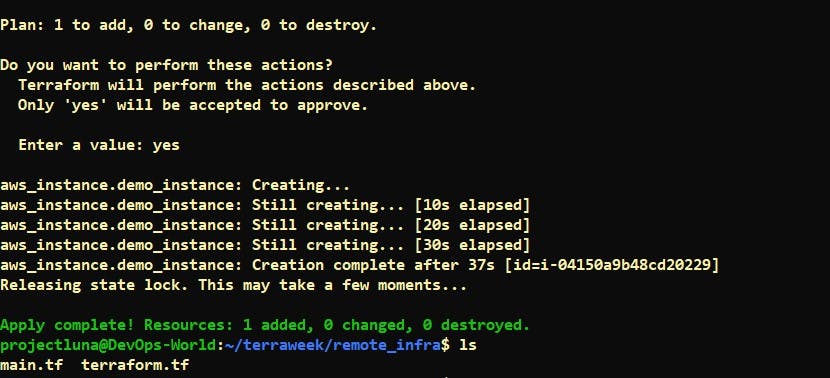
On Remote:

By mastering these concepts, you're on your way to becoming a Terraform pro. Understanding Terraform State and knowing how to manage it locally or remotely is a significant step toward DevOps excellence.
Stay tuned for more Terraform insights on Day 05 of our Terraform Week Challenge!